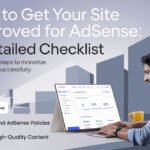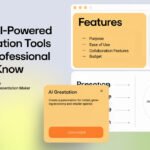Have you ever come across a stunning WordPress website and wished you could create something similar? Whether you’re an aspiring web developer, a small business owner, or simply someone looking to recreate the magic of a well-designed site, replicating a WordPress website is easier than you think. In this guide, we’ll walk you through the process step by step.
Is It Legal to Copy a Website?
Before diving in, it’s crucial to understand the ethical and legal aspects:
- Design and Layout: Drawing inspiration is fine, but directly copying someone’s unique design could violate copyright laws.
- Content: Never copy text, images, or other content without permission.
- Plugins and Themes: Using publicly available themes and plugins is okay, provided you adhere to licensing terms.
Always aim to recreate with inspiration, not replicate identically unless you own the original website.
Why Replicate a WordPress Website?
- Quick Start: Use a proven design structure to save time.
- Customization: Tweak it to match your branding and requirements.
- Learning Opportunity: Understand how professional websites are built.
How to Copy Any WordPress Website: Step-by-Step
1. Analyze the Website
Before replicating, take note of the following:
- Theme: Identify the theme used. Tools like What WordPress Theme Is That can help.
- Plugins: Use browser extensions like Wappalyzer to detect plugins.
- Design Elements: Observe the layout, typography, and color scheme.
2. Set Up Your Hosting and WordPress
If you don’t already have a WordPress site:
- Choose a hosting provider (e.g., Bluehost, SiteGround, or Hostinger).
- Install WordPress on your domain.
3. Get the Same Theme
- Check if the original site uses a free or premium theme.
- Download the theme (free from WordPress.org or premium from marketplaces like ThemeForest).
- Install and activate the theme on your WordPress dashboard.
4. Install Necessary Plugins
Based on your analysis:
- Install plugins similar to the ones used by the original site.
- Popular plugins include Elementor, Yoast SEO, and WooCommerce.
5. Import Demo Content (If Available)
Most premium themes come with demo content:
- Go to Appearance > Import Demo Data in your WordPress dashboard.
- Import the demo content to replicate the original site’s structure.
6. Customize the Website
Now, make it your own:
- Change Colors and Fonts: Adjust under Appearance > Customize.
- Add Your Content: Replace the demo text and images with your own.
- Adjust Layouts: Use drag-and-drop page builders like Elementor or WPBakery to tweak the design.
7. Replicate Advanced Features
- Contact Forms: Use plugins like WPForms to recreate forms.
- Custom Code: For advanced features, inspect the original site’s source code (right-click > View Source).
- Integrations: Add analytics, social media, or email marketing integrations as needed.
8. Test Your Website
Before going live, ensure your site works flawlessly:
- Responsive Design: Test on different devices and screen sizes.
- Page Speed: Use tools like Google PageSpeed Insights or GTmetrix.
- Functionality: Check links, forms, and interactive elements.
9. Launch Your Website
Once satisfied:
- Remove unnecessary plugins or demo content.
- Optimize for SEO with plugins like Yoast or RankMath.
- Publish your website!
Tips and Tricks for Seamless Replication
- Backup Regularly: Use plugins like UpdraftPlus to save progress.
- Use a Staging Site: Test changes on a staging site before applying them live.
- Learn CSS Basics: A little CSS knowledge can go a long way in customizing your site.
Frequently Asked Questions
1. Can I replicate a WordPress website without coding skills?
Yes! With tools like Elementor and demo imports, you don’t need coding skills to recreate most designs.
2. How do I know which plugins a site uses?
Use tools like Wappalyzer or BuiltWith to detect the plugins used by a WordPress site.
3. Can I copy premium themes for free?
No. Always purchase premium themes legally to ensure you receive updates and support.
Conclusion
Replicating a WordPress website is less about copying and more about learning and creating. By following this guide, you’ll be able to build a website inspired by your favorite designs while ensuring it reflects your unique style and needs.
Ready to start your WordPress journey? Drop your thoughts or questions in the comments below—LogicMitra is here to help!